Syphon.
Fuzzy App Switching.
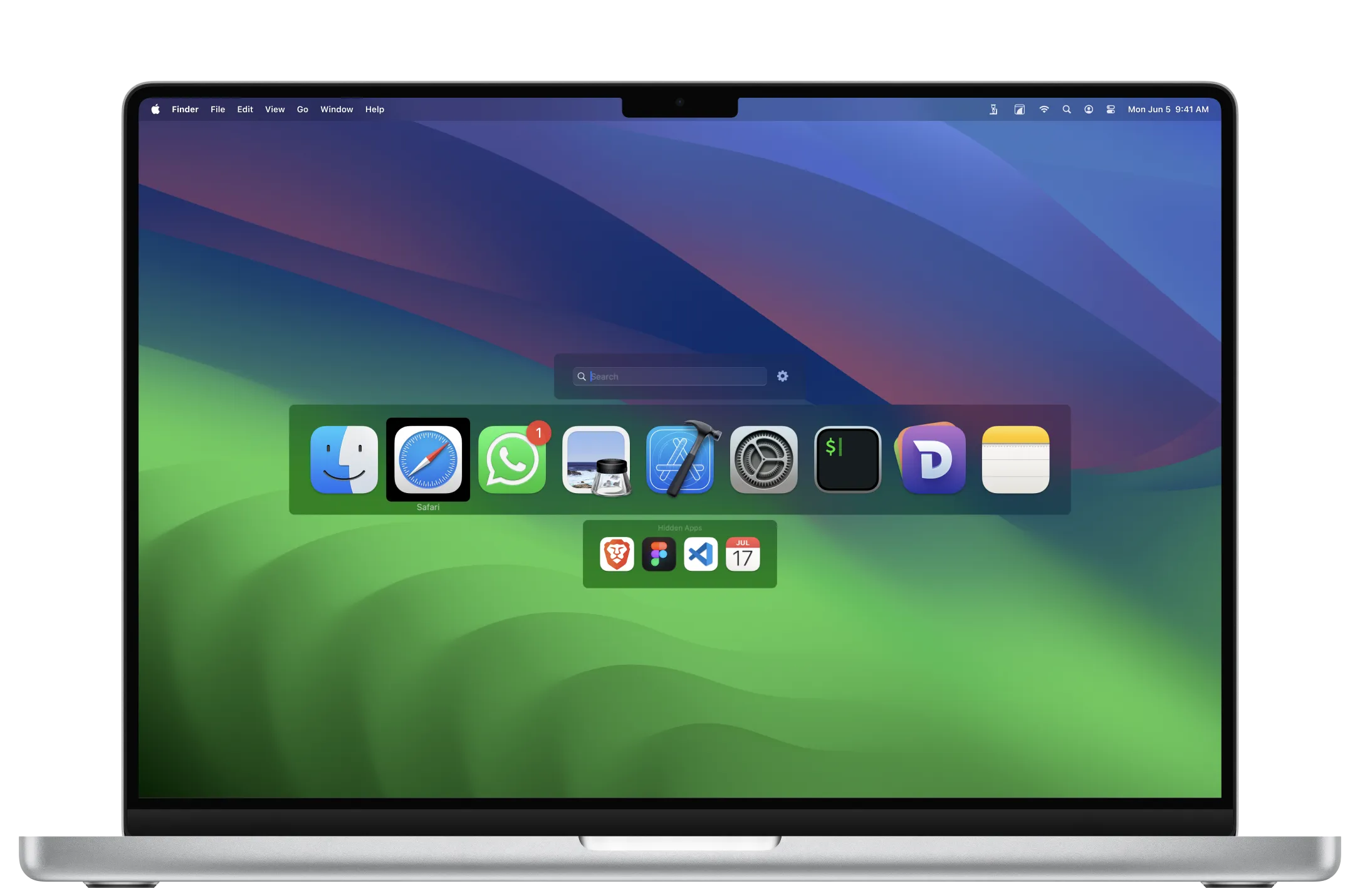
Syphon is a switcher for apps and windows designed for keyboard enthusiasts. Simply pop up Syphon, type a few characters (ideally just one), activate whatever you need, and get back to work. Engineered with performance and keyboard usage in mind, you’re guaranteed to switch to the app you need extremely quickly — even if you have hundreds open.
On the surface, Syphon maintains a similar look–and–feel to the Mac’s built–in app switcher, but allows you to gradually unsheathe its powers. For example, you control whether the search field is always shown or only while typing; or whether to separate hidden apps and minimized windows, and you can use Syphon exclusively for window or app switching — or both.
Features
Fuzzy Search
Simply start typing to enter Syphon’s search mode, which lists all running apps, their windows, and even non–running apps — all just three keystrokes away.
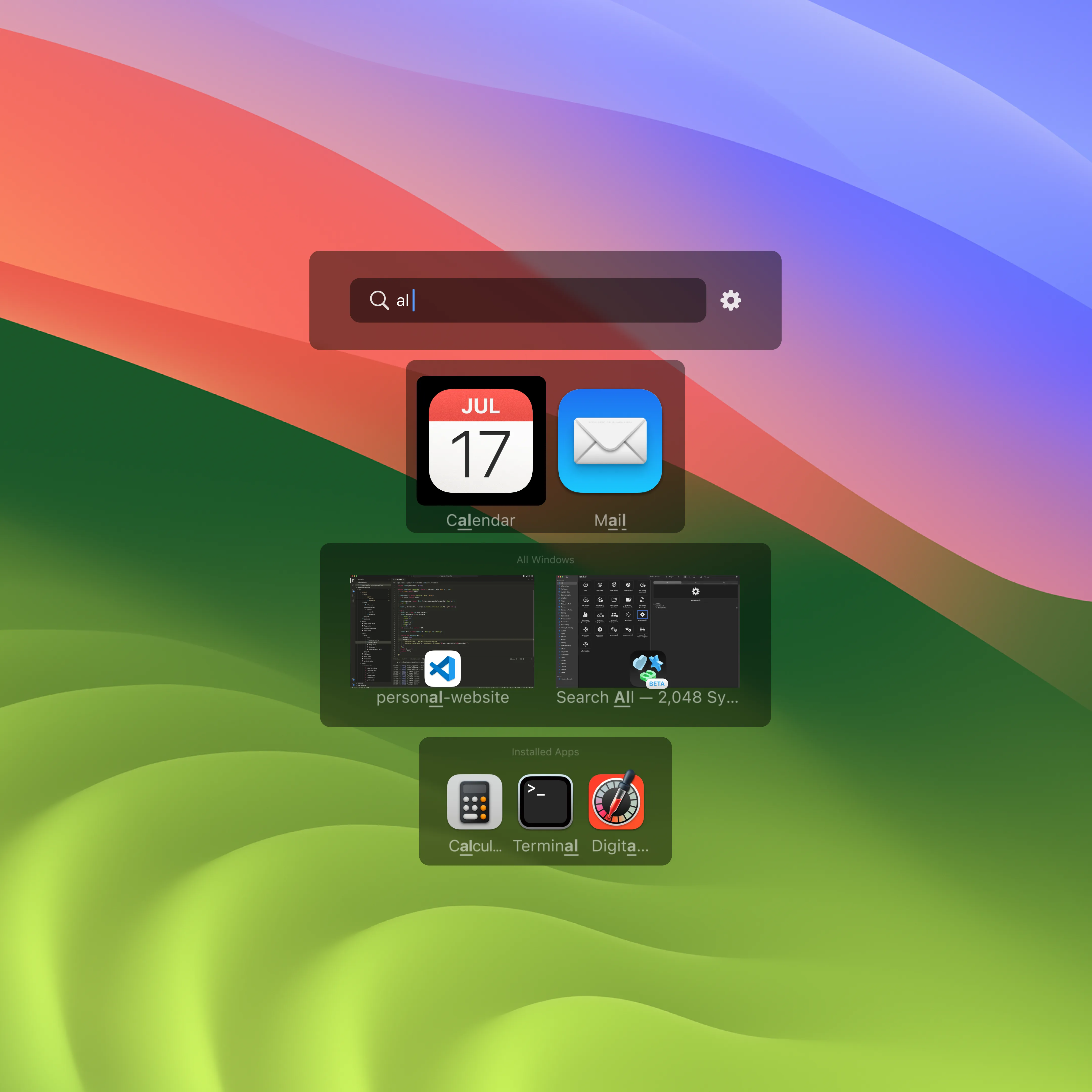
Organize
Keep your the most important stuff front and center by optionally putting hidden apps and minimized windows in distinct sections.
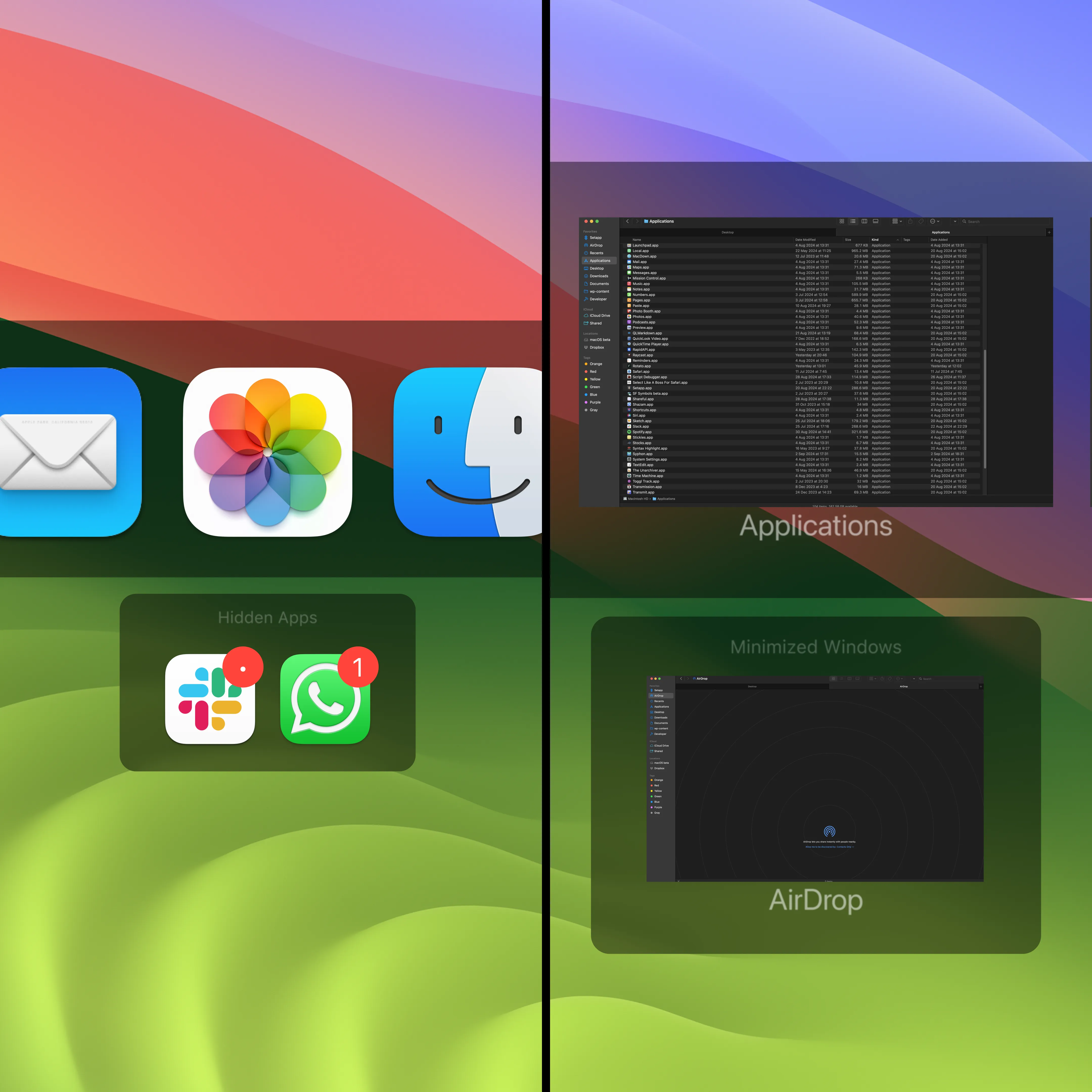
Window Switching
Use a dedicated hotkey to list the windows of the frontmost app or perform a fuzzy search across all windows from all applications, both feature large, clear window previews1. Seamlessly switch between app and window modes without having to reactivate Syphon.
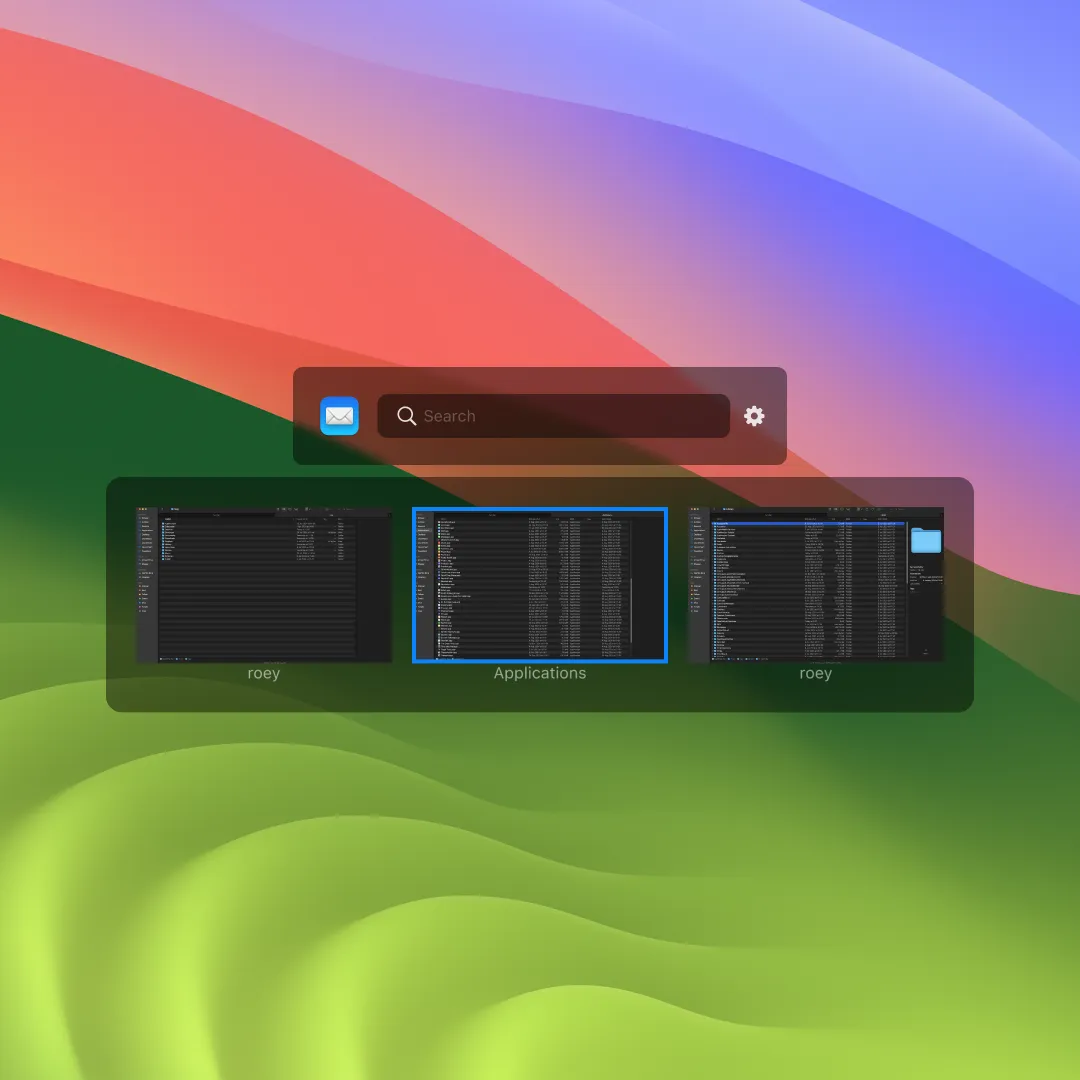
App Launcher
Ever opened the Mac’s app switcher to activate an app, only to realize it’s not running? Syphon solves this by searching both installed and running apps. Selecting a non–running app it will launch it, allowing you to stay in the flow.
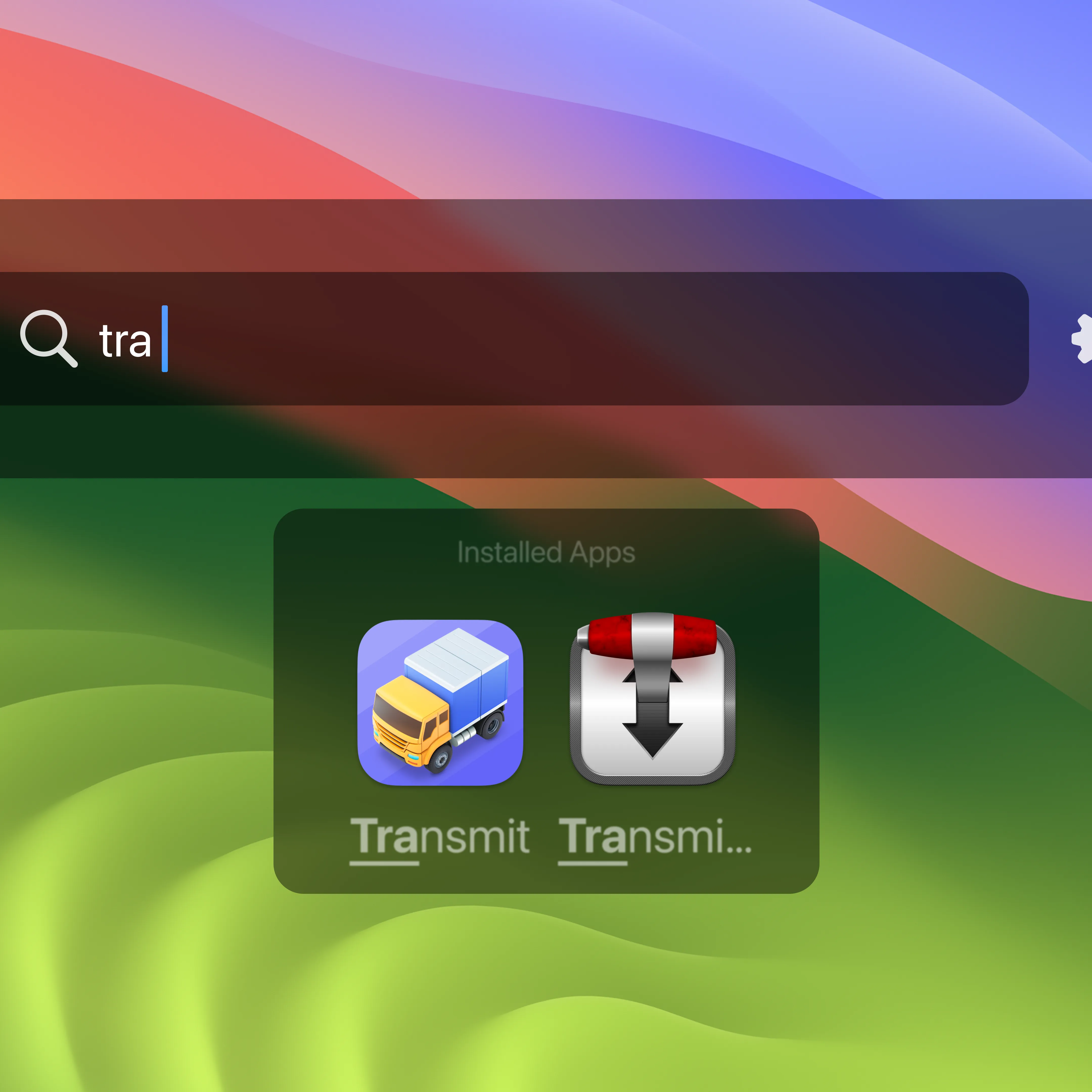
Actions
Quit, hide or unhide apps; close, minimize or un–minimize windows — all through Syphon using familiar hotkeys, without disrupting its core feature: fuzzy search.
One Keystroke Activation
While in Syphon’s search mode, simply hold the last key you pressed to instantly select the top search result. Surely among the fastest ways to switch to an app or window on the Mac!
Adaptive
Syphon learns from your habits and gets smarter with use. If you’re a designer working in Figma regularly and type “fi” into Syphon’s search field, it’ll understand that you probably want to open the design tool and not, for example, Finder.
Footnotes
-
Window previews are supported on macOS Sonoma and later. ↩
